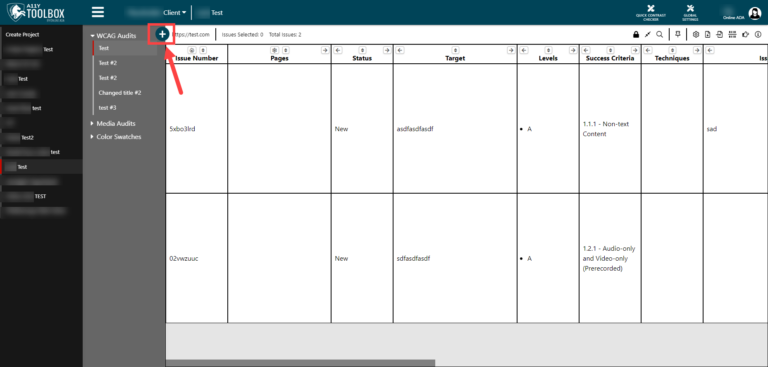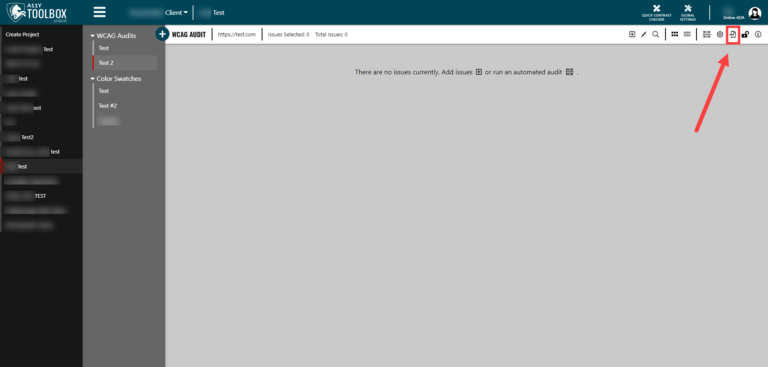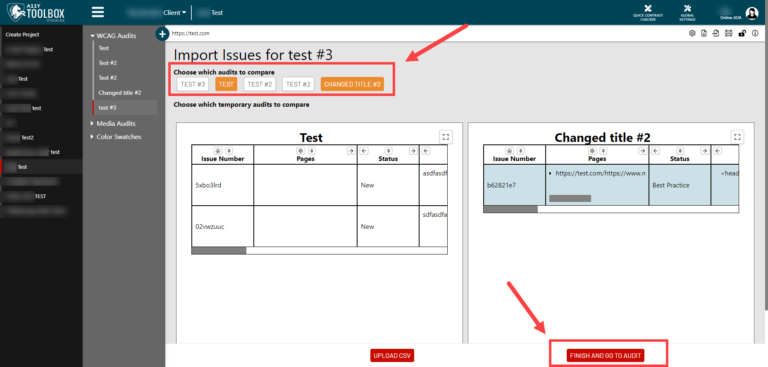One of the benefits of the A11y Toolbox is the ability to import one audit’s results into another audit. This is an extremely beneficial – and time-saving – action for auditing professionals who perform a series of audits for a single client. When rechecking a client’s website or other digital asset for a second time using the Toolbox, you won’t have to manually add the same issues again – you just need to import them.
Here’s the simple, three step process:
Step 1: Create a New WCAG Audit
Once you’ve logged into your A11y Toolbox account, selected a client, and selected a project, you’ll need to create a new audit. To do that, select the “Deploy a Tool” button that shows a plus icon at the top of the Audit menu. Follow the setup prompts in the pop-up window and create your audit.
If you’re looking for an in-depth walkthrough of setting up your first client, project, and audit, read this other useful tutorial.
Step 2: Select the Import Issues Button
After creating a new audit, you’ll see an empty audit screen. To import a previous audit’s results, go to the audit customization options menu at the top of the audit. Here, you will see an “Import Issues” button. Select it to open your audit and issue choices.
Step 3: Choose Your Audit(s) and Issues
The final step to import a prior audit’s results is to choose which audit and audit issues you’d like to use.
Under the section “Choose which audits to compare” you’ll see a list of audits under your current project. Select which audit you’d like to compare/import – you can also choose multiple audits. Once your audits have been selected, a preview of each audit will appear below.
In the preview, you’ll see all issues included in that audit. Here you can select the exact issues you’d like to import (this is particularly beneficial if you want to import results from multiple audits but have duplicate issues in each that you don’t want to import twice).
After you’ve chosen the specific audits and issues you’d like to import, select the “Finish and Go to Audit” button at the bottom right of the page.
Your results have been imported!