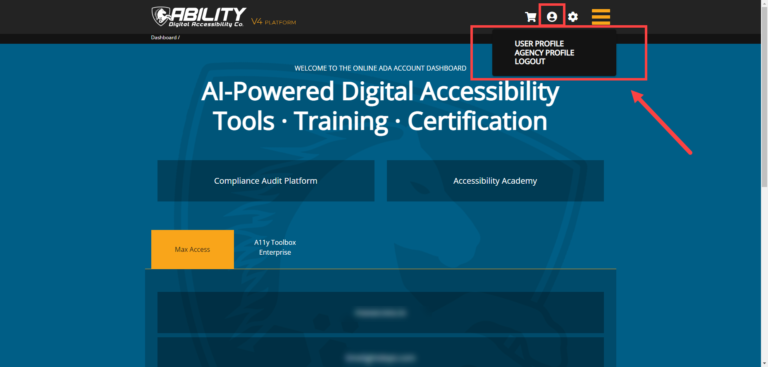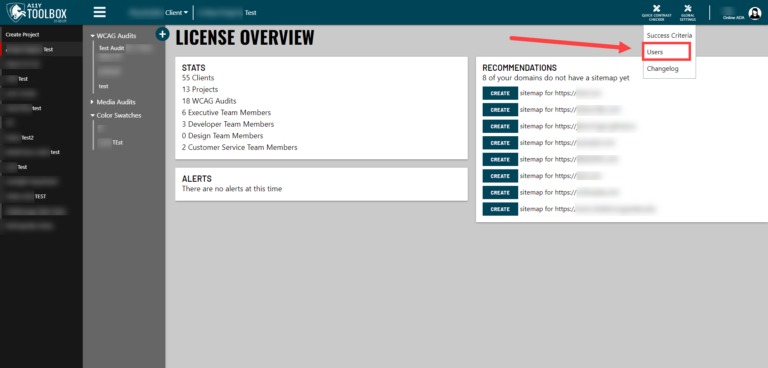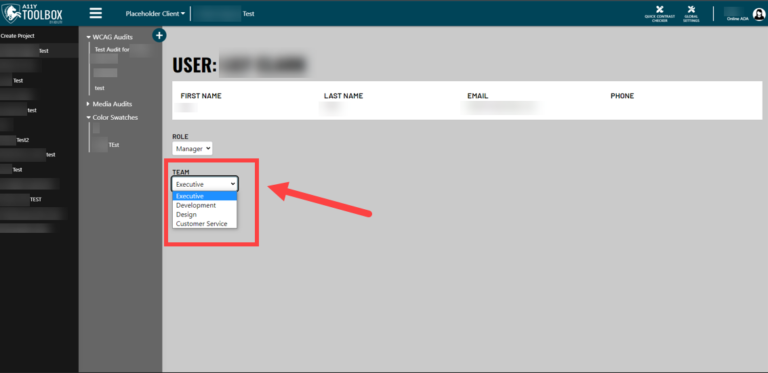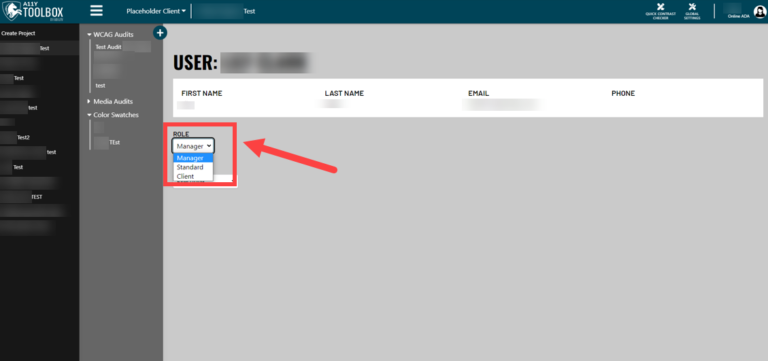All of ABILITY’s software (the A11y Toolbox, the Partner Agency Program, Max Access, etc.) is managed through one unified platform, called the V4 Platform. No matter how many software you have a license for, users will only have one login, username, and password to remember. Minimizing the number of logins makes accessing all licensed and available software much easier for users.
Because the V4 Platform unifies all of ABILITY’s software, user accounts and user access will be the same for each software. This means that any changes to your user settings through the A11y Toolbox will be reflected across the entire V4 Platform and other active software. Please keep this in mind when assigning or changing user access within the Toolbox.
To access your user list via the V4 Platform, go to ABILITY’s website, www.onlineada.com, and select My Account from the main navigation menu. The Agency Settings option (a gear icon) in the header of the V4 Platform offers access to the same user list as the Global Settings option (a tools icon) in the A11y Toolbox.
User Teams and Roles
The V4 Platform and the A11y Toolbox incorporate various user levels to minimize accidental changes to your client projects.
User accounts are organized into both teams and roles. By assigning each user account a specific team and role, users will only be able to perform team- and role-specific actions.
From there, users will have varying types of access within projects and to the Toolbox in general. The types of access that are associated with the teams and roles are:
- Upgrading/Downgrading access for the Toolbox license
- Creating access: users, clients, and projects
- Updating access: users, clients, and projects
- Deleting access: users, clients and projects
- Reading-only access to the Toolbox and its projects
Teams
There are four teams that a user can be assigned to. In order from the most authority/more available actions to the least authority/least available actions, they are:
- The Executive team
- The Development team, the Design team, and the Customer Service team
Currently, the Executive team is the only team that will have all actions available to them in the Toolbox. Since the main purpose of having teams is simply to organize users and assist with project management (instead of barring users from accessing specific parts of the Toolbox), the other three teams all have the same level of access.
Keep in mind that A11y Toolbox users can utilize the various teams and corresponding actions however they see fit. User access/teams can consistently change based on the client project or stay the same – it’s up to you!
Actions/Access Available by Team
All teams/users have access to all of the individual tools within the Toolbox by default.
The main difference between the teams is that the Executive team can perform a few additional actions compared to the other three teams.
All Teams:
- Have Reading access to all Toolbox tools.
- Can Create/Update/Delete aspects of projects.
Executive Team members specifically can also:
- Upgrade/Downgrade the A11y Toolbox license. (Executive Managers only)
- Create/Update/Delete users across all teams (not just their own team).
- Override tool access for all users and all teams (not just their own team).
As a general rule of thumb: You cannot edit the team or role of a user who has a higher level/the same level of access as yourself. The only exception to this is the Executive team, which has access to every action.
For example, a Standard user cannot edit a user with a Manager account, and a user on the Design team cannot edit the account of a user on the Executive team.
Roles
Within each team, there are also specific roles. Roles offer more specific access to projects within the parameters of the team they’re a member of. All four teams have the same roles available to them. Currently, there are two types of roles a team member can have.
In order from the most authority/more available actions to the least authority/least available actions, they are the:
- Manager role, and
- Standard role
**While the Client role is listed as an available role option, it is not currently implemented. This is a future update currently in the works**
Actions/Access Available by Roles
All Roles have Reading access to all tools within the Toolbox.
Managers can:
- Update roles for users within their team.
- Create/Delete users within their team.
- Delete tools accessible to their team.
- Create anything, i.e.: users, clients, projects, audits.
- Update anything, i.e.: users, clients, projects, audits.
- Delete anything, i.e.: users, clients, projects, audits.
- Alter/add Success Criteria used within audits.
Standard users can:
- Create/Update projects and audits using all tools accessible to their team. Standard users CANNOT create/update users or clients.
- Delete parts of audits. Standard users CANNOT delete clients, users, or projects.