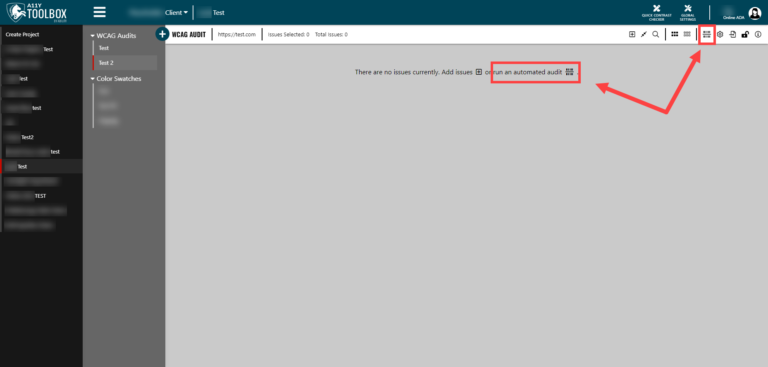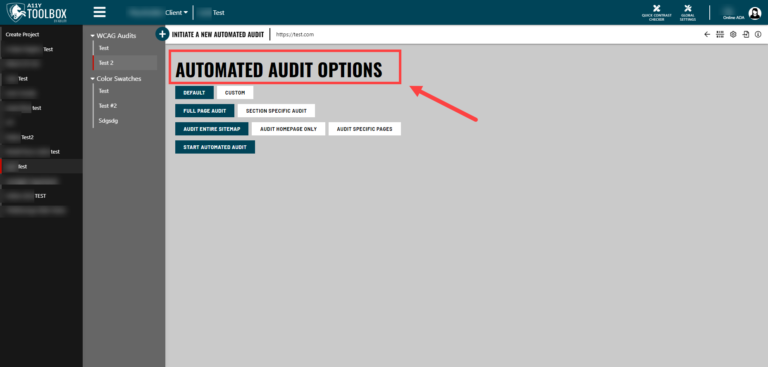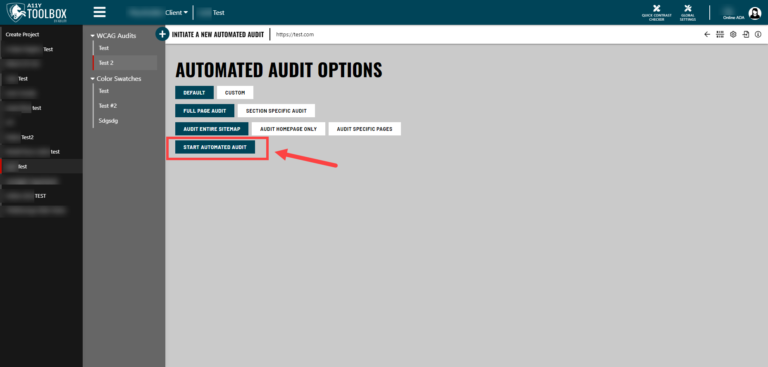Manual audits are absolutely necessary in order to find all of the accessibility issues on a website or app; however, starting a new project with an automated audit can give you an initial jump on the remediation process.
An automated audit will scan your website and find any machine-detectable accessibility issues, which you can then immediately address or fix. After remediating as many of the issues as possible, you can follow up with a manual audit.
So, how do you perform an automated audit at the beginning of a new client project?
Initiate an Automated Audit
After starting a new audit in a client project, you’ll see a blank audit page with text that reads “There are no issues currently. Add issues or run an automated audit.” You can either click the “Initiate an Automated Audit” button that is next to the text, or at the top right of the page, you can click the same “Initiate an Automated Audit” button from the list of options. Select the button to pull up your automated audit options.
Please note: You must have a sitemap associated with your domain in order to run an automated audit. Sitemaps will tell the automated audit what to scan. When you add a domain to an audit during your initial setup, a sitemap should automatically be generated. If you do not have a sitemap associated with your domain, you can read about adding sitemaps and sample items here.
Automated Audit Options
On the Automated Audit Options page, you’ll have several ways you can customize your automated audit. Choose the options you want to include, or leave the default settings as is.
Keeping the default settings will run an automated audit that scans the entire sitemap (meaning the audit will scan the each page in the sitemap entirely, including repeated content like headers and footers). A default automated audit will reference the WCAG 2.0/2.1 Level A and Level AA standards, and also include Best Practice suggestions.
Start an Automated Audit
Once you have tailored the automated audit to your liking, select the “Start Automated Audit” button at the bottom of the page. Your automated audit has been generated!